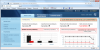Custom domain in http:// address to CM portal
You get to own a custom domain (http:// address) to access the CM portal automatically, if you've purchased your custom server CM solution.
If you use the rental mode, i.e. you still access through the address https://cmportal.eu and you're interested in the benefits of custom domain, then first you have to activate this functionality. There's an order form designed for this in CM portal, which you can access in many ways. The monthly payment is stated in the pricelist.
Locations of the order form for access address with custom domain :
1. In the initial overview, in the top right, through link "Do you want a custom address cm.your-address.xy for Customer Monitor?" (if it's enabled)
2. under a logged Maintainer, in the section Admin zone -> My profile, Initial settings -> the first tab General settings -> section Address settings (custom domain) for CM server is a link Order a custom domain
3. At € Credit in the top right corner of the screen, in the table, item Custom address (domain) - order
We recommend to choose the form cm.your-company.xx or if you're a company that mostly uses Customer Desk, you may as well choose the form helpdesk.your-company.xx.
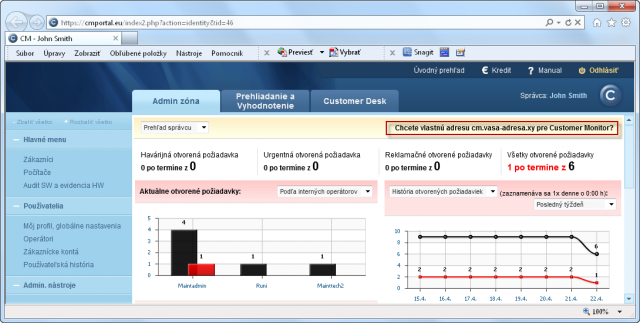
Required settings after ordering a custom domain to CM portal address
After ordering a custom domain at admin of the CM server, follow these steps :
a) In your DNS records you have to create a record
cm.your-address.xy CNAME cmportal.eu
Note: the subdomain cm is not mandatory, you may choose a different name, for instance: helpdesk.your-address.xy
b) If you've also changed the domain for mail addresses, which had been used as Sender of emails from CM Server (see point c. of this list), don't forget to create them on your mail servers too, so that if your customer uses the function "Reply" on the given email, you'll receive his email and it won't get lost.
c) If you have, under the preceding point b), changed the email address for Sender of emails from CM (Errors, Online connection & Watches, C-DESK), enter the new addresses under a logged Maintainer at My profile, global settings -> General settings -> section Email settings:
- Address of the sender in emails with errors from CM
- Address of the sender in emails with Online error from CM (Online connection, Watches)
- Address of the sender in emails from C-Desk
d) Let us know that you've performed the above mentioned steps at support@customermonitor.eu, and after a check we'll activate the usage of your custom address, so you may begin to personalize your environment. Our actions will be reflected at Admin zone -> My profile, global settings -> General settings -> section Address settings (custom domain) for CM server, where you should be able to see your ordered address.
e) Activation of SSL certificate
After fulfilling the steps a-d, we'll request a SSL certificate for using your custom domain to be issued. For this you need to:
- have access to admin email of the domain owner (it's necessary to confirm the request of issue of the SSL certificate)
- cooperate at restoring the certificate (approx once a year) - consists of either clicking on a link in email or adding a DNS record.
Continue in personalization of login screen , installation file, archive of files.