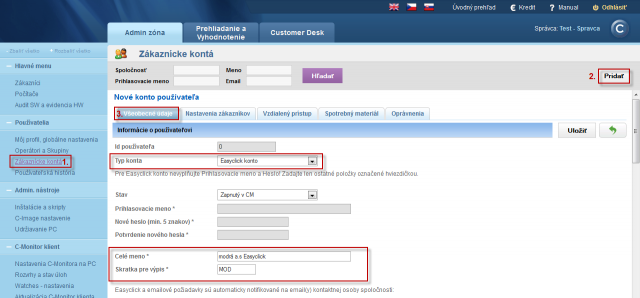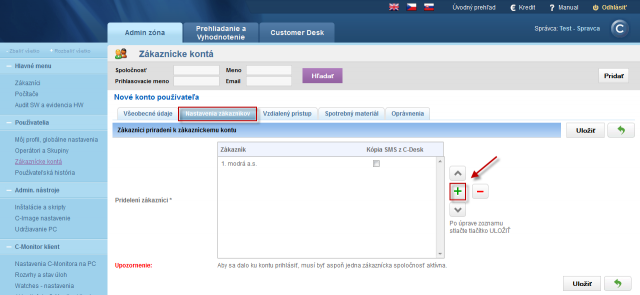Easyclick account
Easyclick account for a customer's contact person is created automatically directly after registration of the customer thanks to default option Create an Easyclick account. The function for entering requests through Customer Desk Easyclick requests will be enabled, i.e. double-clicking on the C-Monitor client icon will open a simple form to enter a new request.
- Repair of a dysfunctional Easyclick account - an Easyclick account becomes dysfunctional if the customer is renamed or if someone deletes the Easyclick account - easyclick is functional if the name of the account is in the form customer_nameeasyclick
Creation of Easyclick account for a customer (additionally, without a wizard)
If you did not choose to create an Easyclick account automatically at creation of new customer, you may create the Easyclick account additionally. The account is created by pressing the button 'Add' at Admin zone -> Users -> Customer accounts where in the section Account type select Easyclick account. An Easyclick account may be created by a maintainer or an operator.
Description of selected items:
- Account type - select Easyclick account
- Login name, password - leave blank, after selecting Easyclick as the account type, these options are not available
- You just have to select a customer (max. one), to whom does the account belong to, fill in other required items and the Easyclick account is successfully created.
- Note : Requests that were entered after manual login to CM Server are not accessible through Easyclick account