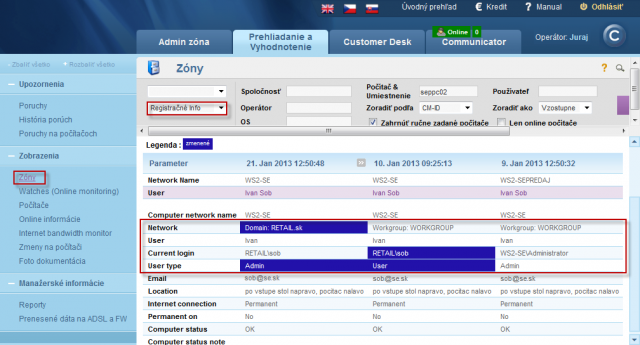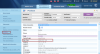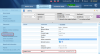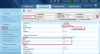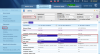User authorizations
View of information about enabled or disabled check of user accounts, view of type
Windows Vista and newer OS contain a new security feature called User Account Controls (UAC), which displays a warning and prompt for every action that represents an intervention to general system settings. The UAC helps to prevent unauthorized changes in the computer. Should there be changes, which require permission on the admin level, the User Account Controls will notify you. Such changes could influence the computer's security or settings for other users of the computer. It is recommended to keep the UAC turned on, so that the computer is better secured.
Switching the UAC service On and Off
If you want to open the User account controls settings, press the Start button and then click on Control panel. Enter "uac" into the search field and then click on Change settings of user account controls.
Current UAC settings on a computer can be viewed on CM portal, in the section Presentation and Evaluation -> Presentation -> Computers -> select a specific computer using the upper filter -> section User Type, as illustrated on the next image, and you'll see if the user has PC UAC turned on/off.
View of a user's account type
CM portal displays the settings of user account types, so you're able to see which user has Admin authorizations, and if he should not have them, you can remove them to help enhance the security.
There are three types of accounts. Each type offers a different level of controlling the computer :
Kontá správcov poskytujú najvyššiu úroveň kontroly nad počítačom je to konto označené ako Administrátor. Tento typ konta ste pravdepodobne vytvorili pri prvom použití počítača.
Maintainer accounts offer the highest level of computer control. The account is identified as Administrator. You've probably created this account type when you used the computer for the first time.
Standard accounts are intended for everyday use. If you configure accounts on your PC for other people, it's advisable to assign them standard accounts. They're identified as User,
Guest accounts are useful for users, who use the computer temporarily. You can enable a Guest account on the computer in the control panel.
Type of a user account can be viewed on several places in CM portal
1. The first place is section Presentation and Evaluation -> Presentation -> Computers -> search for specific computer using the upper filter -> line User Type
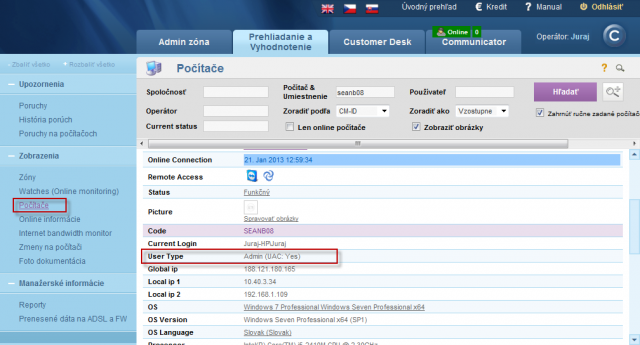
2. Second place is the section Presentation and Evaluation -> Presentation -> Online information, where you can find information about type of user in the line Logged users.
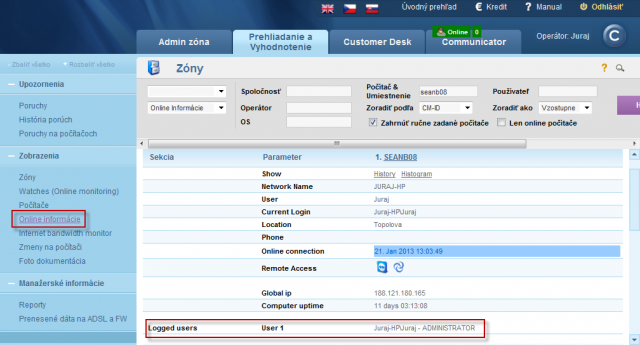
3. The third place is the section Presentation and Evaluation -> Presentation -> Zones -> zone Registration info. Information about type of user account and the user are highlighted on the next image. You also have an option to view history of logged users, as well as history of changes in settings of user account types.
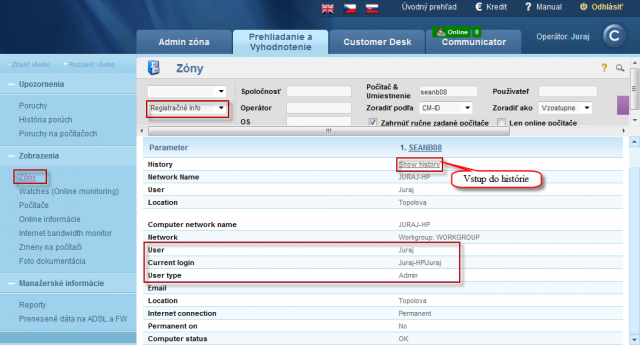
The following image shows, that the first type of user logged on the PC was Administrator. Then it was a user of the type User, and then this User account received Admin authorizations.