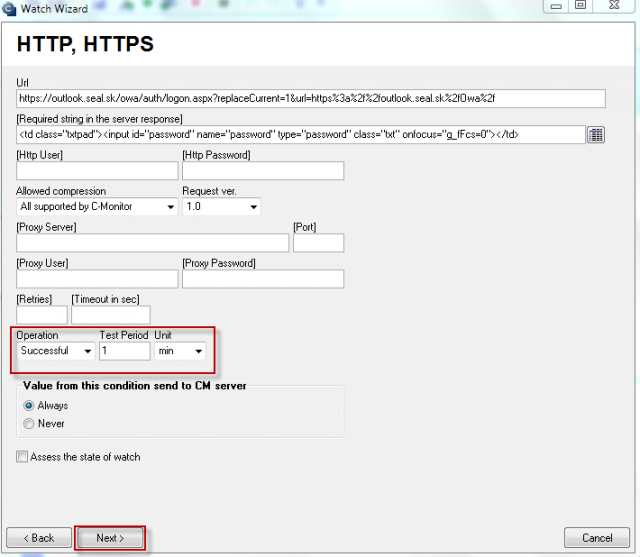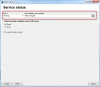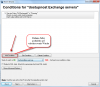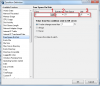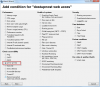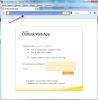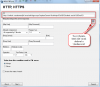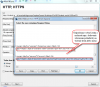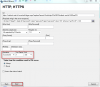Exchange server
In this article you'll find out how you can set monitoring of availability and function of Exchange Server. The first watch serves to monitoring of running services (Service Running), this watch is configured through condition Service status and is used to verify if all Exchange Server's required services are running.
Service status
A condition used to evaluate state of services. One of the basic functionalities for programs' status.
You can monitor, whether the selected service is: Running, Not Running, Installed, Not Installed, Stopped, Not Stopped, Start Pending, Not Start Pending
For Exchange server, there are two services monitred - MSExchangeIS, MSExchangeTransport. Set the condition to Running, so if any of these services fails due to any reason, you'll be notified about it by email or SMS.
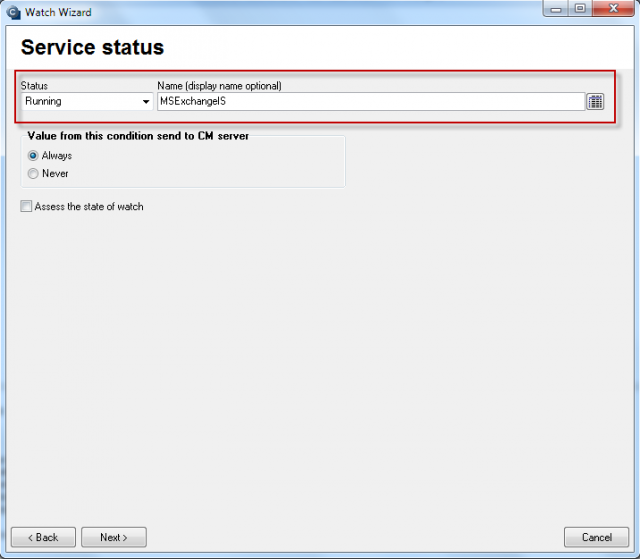
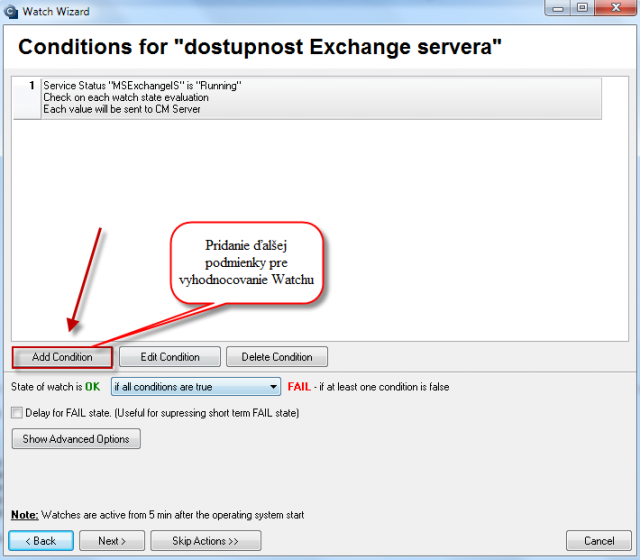
E-Mail Loop Test
E-Mail Loop Test is an extented analogy of the conditions POP3 and SMTP.
This condition will examine a message's submission through SMTP server, and subsequently checks reception of the message on the second server through POP3 protocol. Setup of watch for E-Mail Loop Test is displayed on the following image.
On the image, you can see an example for testing of sending from the server smtp.company1.sk (step 1), using defined addresses of the sender, receiver and delay in seconds, after which the message's reception (step 2) on pop3.company2.sk begins to be tested (step 3). In step 4, set required period for the test's execution.
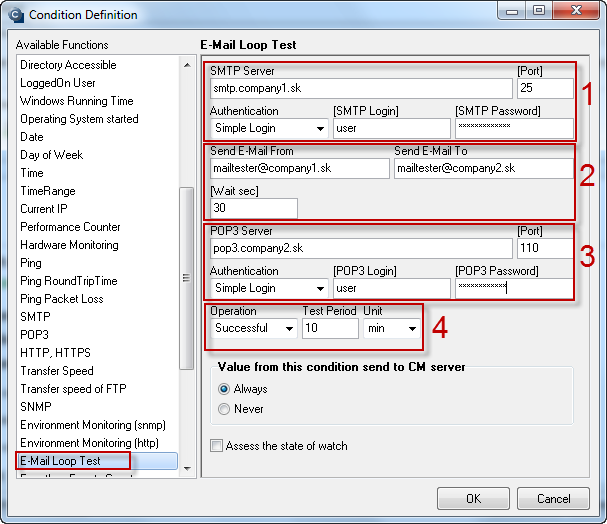
V exchange 2003 až 2010 je potrebné zapnuť službu Exchange pop3, je potrebná voľba automatického štartu.
In exchange 2003 to 2010 it's necessary to enable the service Exchange pop3, so you must enable automatic start.
In Exchange 2007, after enabling the service Microsoft Exchange 2007, a few more steps have to be performed!
They're performed in Exchange PowerShell command (it's a program icon within Exchange program group)
1. Enable Plaintext input of name and password for the entire server
Set-PopSettings -LoginType PlainTextLogin
(otherwise you'll get the error message : -ERR Command is not valid in this state.)
2. Enable POP3 access for the user
Set-CASMailbox -Identity name_of_box -POPEnabled $true
and we can also define, if this is a default protocol, but this isn't really necessary
Set-CASMailbox -Identity name_of_box -PopUseProtocolDefaults $true
Free space on disk
This condition serves to check of a drive's free space, for Exchange server it's used for monitoring of free space for exchange datastory, because if they were filled up, the users wouldn't receive any emails.
By clicking on the disk icon in step 1, you'll see a dropdown list of disks - select datastor of the exchange server.
In step 2, set a suitable operator and value of selected units (step 3), which means minimal free space on the disk. If it gets below the defined value, the Watch will be switched to Fail state, and you'll be notified about the lack of free space by email or SMS message.
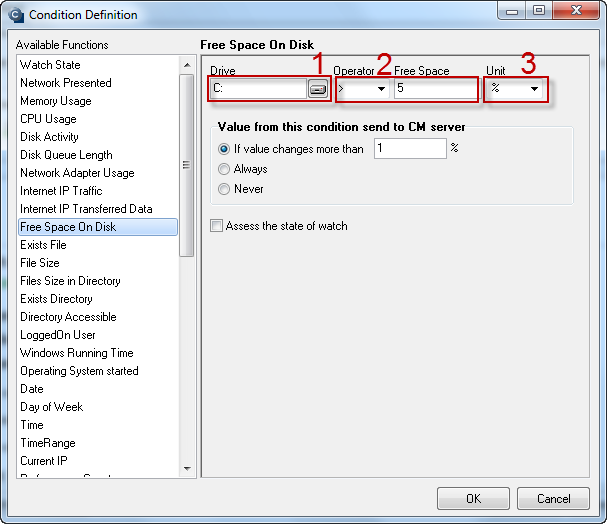
Evaluation of these watches can be also viewed on CM Portal, in the section Presentation and Evaluation -> Presentation -> Watches online monitoring. In this section you can also remotely edit particular watches and change their evaluation parameters as needed.
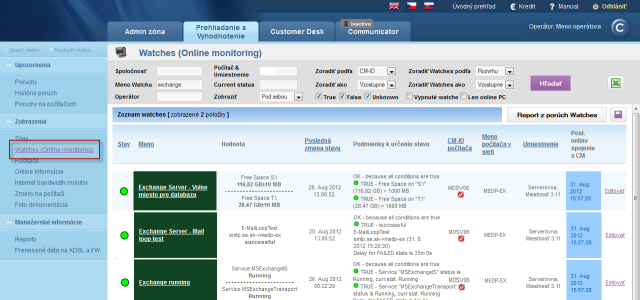
HTTP, HTTPS
By this condition you can monitor function of a required HTTP, or HTTPS location, using the http or https protocol. In our case, we'll monitor availability of the page for Exchange server's web access. The setup procedure is illustrated on the following images.
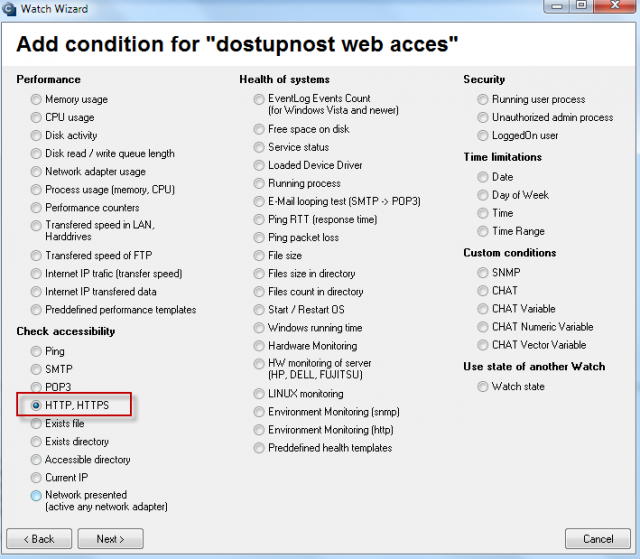
Copy the address for web access.
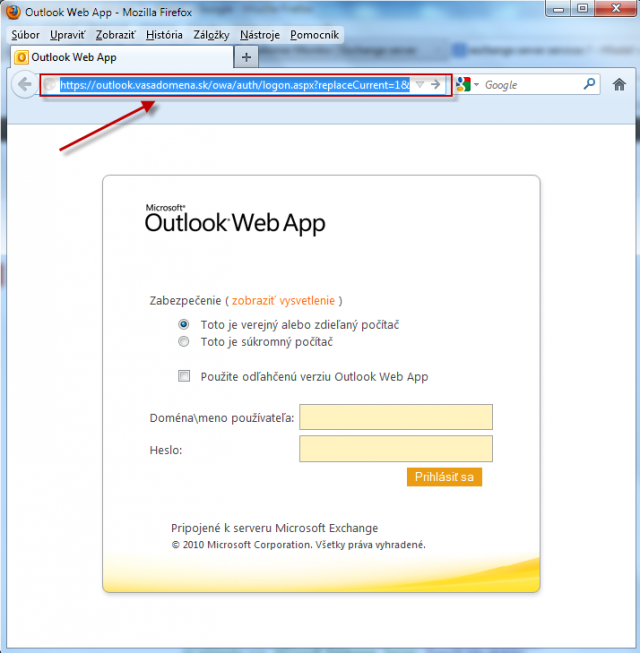
Copy the web access address into the field Url, and press the button highlighted in the next image to set the monitored part of the web access page.
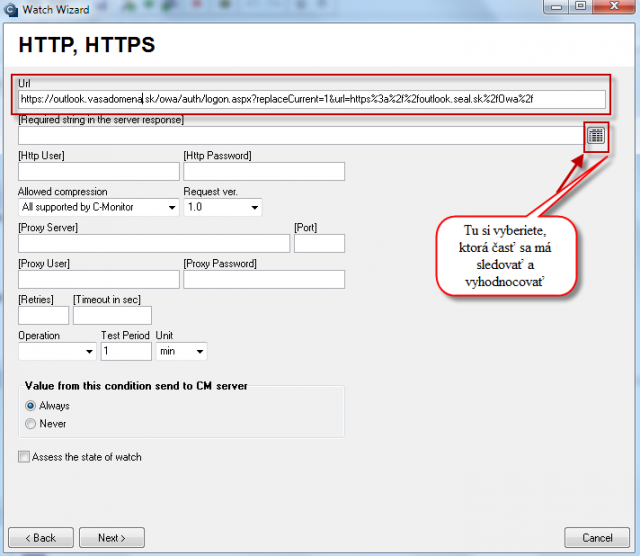
Select part, whose showing is going to be monitored, we recommend the part where name and password is entered.
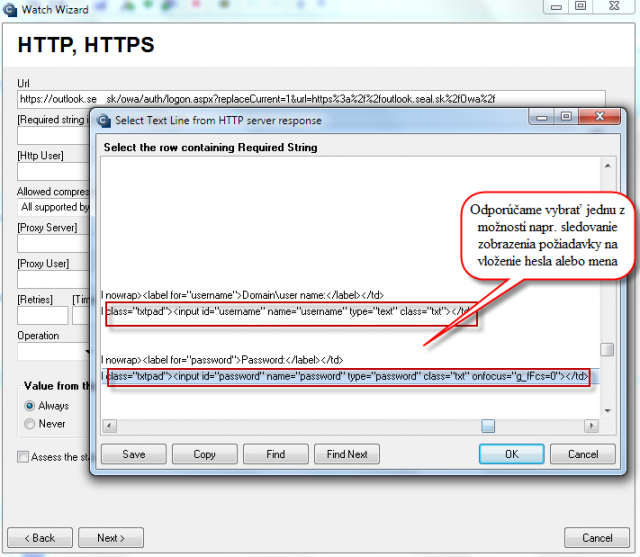
Enter condition for evaluation and time interval of the availability tests.