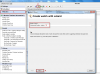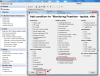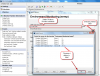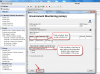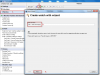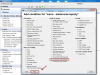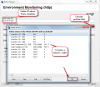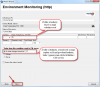Monitoring of environment (T, H, Watt, triggers ..)
Poseidon devices are units for monitoring of environment and transfer of messages and critical values through the network. The power, sensors and the network are all connected to them. The sensors' values can be viewed on the web, ro through network protocols (SNMP, XML, etc.). Poseidon increases the security of your devices and information by monitoring of the environment, where your technology is stored.
Wario devices provide solutions suitable for all environments, and even the most simple device (Wario Expander) defaultly offers, beside Ethernet connection and connection of standard sensors (Temperature, humidity), also switch (binary) sensors and what's unusual, it is equipped with outputs for control of devices. If it's necessary to monitor a larger area, with requirements for conditional device control, you should choose the Wario control unit as the essential element. The control unit also provides an independent SMS notification (through internal GSM module), which increases versatility of the device.
Poseidon
With use of the Poseidon device, you can measure and evaluate for example:
- temperature (some models support up to 10 T/H sensors and up to 1km away)
- humidity of the room or in the switch
- flooding or water presence
- main power outage
- the presence of smoke (with an integrated siren)
- the presence of gas and flammable substances
- opening of doors
- movement in the room
- flowrate of air in the blowers
- measuring/check of voltage (in the range between 0-15V and 0-25mA) etc.

Linking Poseidon with Customer Monitor
Launch "Monitorconsole" by right-clicking the TRAY icon, select the item "Scheduler - Monitor console" and go to Watches. Press the button for adding a Watch, and enter the watch's name.
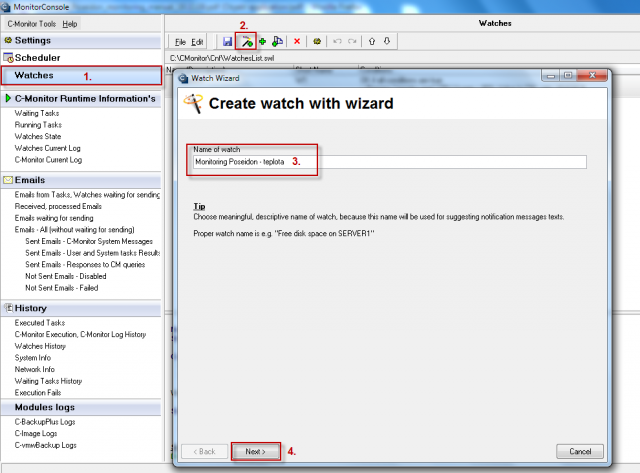
In the watch's conditions, select Enviroment Monitoring (snmp).
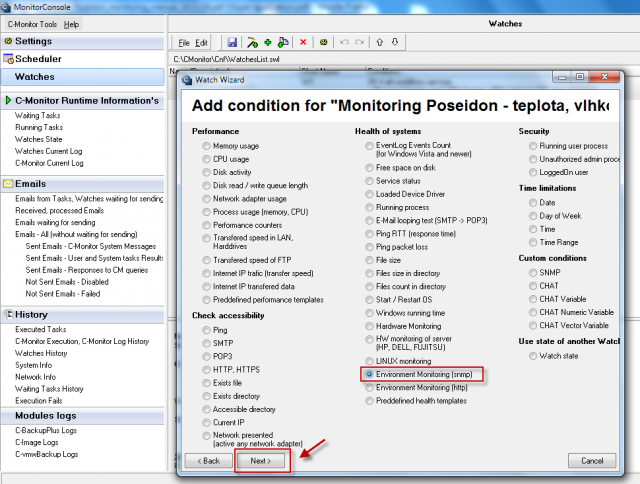
Fill the item SNMP Agent, click on the button (binoculars) and Customer Monitor will automatically list out all sensors and contact sensors of the Poseidon device.
1. After setting Operator to "<,>" , use the number in the item "Value/Range“. (e.g.: 36.7)
2. After setting Operator to "in,out" , use the range in the item "Value-Range“. (e.g.: 35.1; 36.9)
3. The item Hysteresis prevents oscillating (often state changes) near the limit value. The condition's state is changed, when the limit value is exceeded even with added/subtracted Hysteresis value.
4. The item resolution defines the rounding unit. The measured number is rounded to that unit (e.g. Resolution=0.5; 26.6 -> 26.5, 31.2 -> 31). We recommend to have it set to prevent sending of useless amount of values to the CM Server.
5. The item Retries states how many times should it try to connect after unsuccessful connection to the device..
6. The item Timeout means how long should it wait for response while being connected.
7. The items Test Period and Unit define the period for the condition's testing
8. After setting all items and saving the settings to WatchList, C-Monitor begins to collect information from the Poseidon device and send it to CM server.
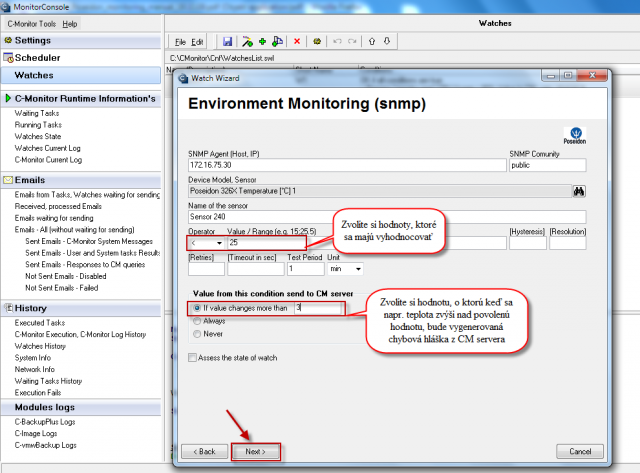
You will then finish the wizard and add actions, which should be executed in case FAILED state will be evaluated, when it lasts and for OK state. After the wizard is finished, the watch will be added into the list. When it's added, press the save button.
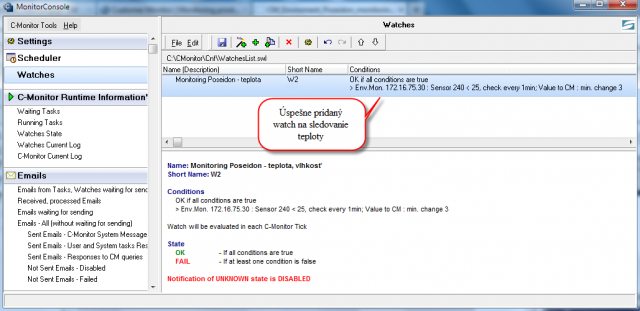
Wario
Using the Wario device, you can measure and evaluate for example:
- temperature
- humidity of the room or in the switch
- flooding or water presence and much more
High versatility of this control unit is proven by its usage in systems for control of intelligent houses. Find out more at : http://www.wanet.cz/wario-system-komfortni-ovladani-domu/

Linking Wario with Customer Monitorom
Launch "Monitorconsole" by right-clicking the TRAY icon, select the item "Scheduler - Monitor console" and go to Watches. Press the button for adding a Watch, and enter the watch's name.
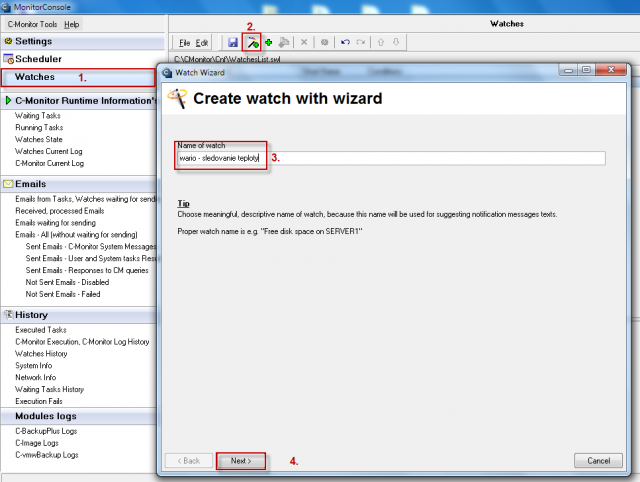
Select Enviroment Monitoring (http) in the watch's conditions.
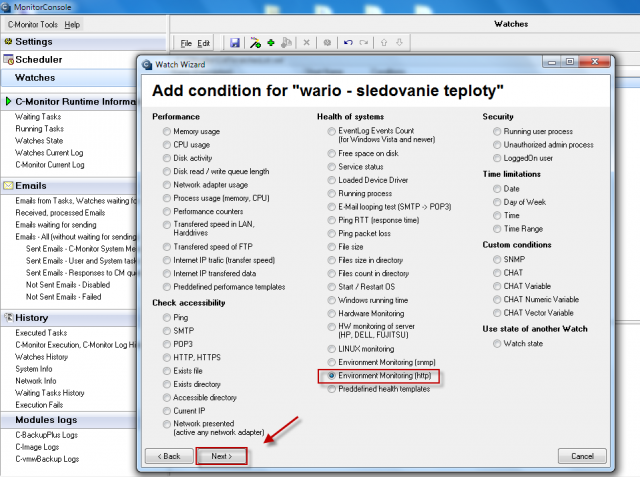
Fill the item URL (host, IP), click on the button (binoculars) and Customer Monitor will automatically list out all sensors and contact sensors of the Poseidon device.
1. After setting Operator to "<,>" , use the number in the item "Value/Range“. (e.g.: 36.7)
2. After setting Operator to "in,out" , use the range in the item "Value-Range“. (e.g.: 35.1; 36.9)
3. The item Hysteresis prevents oscillating (often state changes) near the limit value. The condition's state is changed, when the limit value is exceeded even with added/subtracted Hysteresis value.
4. The item resolution defines the rounding unit. The measured number is rounded to that unit (e.g. Resolution=0.5; 26.6 -> 26.5, 31.2 -> 31). We recommend to have it set to prevent sending of useless amount of values to the CM Server.
5. The item Retries states how many times should it try to connect after unsuccessful connection to the device..
6. The item Timeout means how long should it wait for response while being connected.
7. The items Test Period and Unit define the period for the condition's testing
8. After setting all items and saving the settings to WatchList, C-Monitor begins to collect information from the Wario device and send it to CM server.
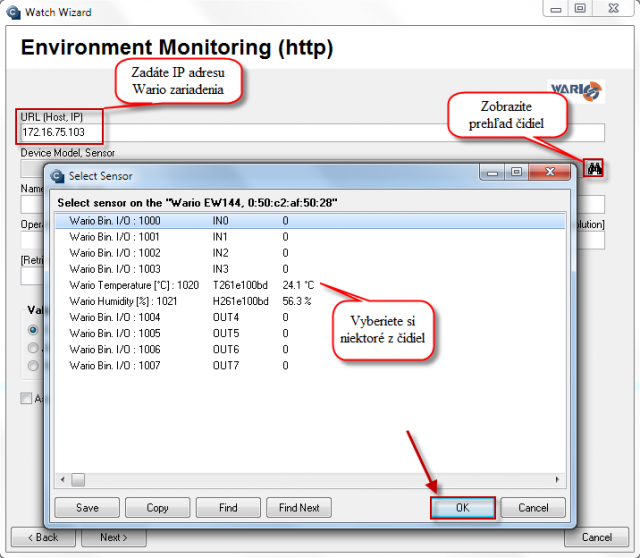
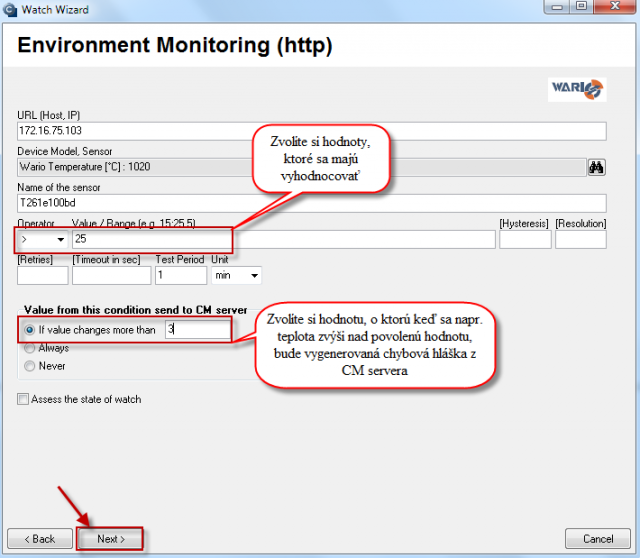
You will then finish the wizard and add actions, which should be executed in case FAILED state will be evaluated, when it lasts and for OK state. After the wizard is finished, the watch will be added into the list. When it's added, press the save button.