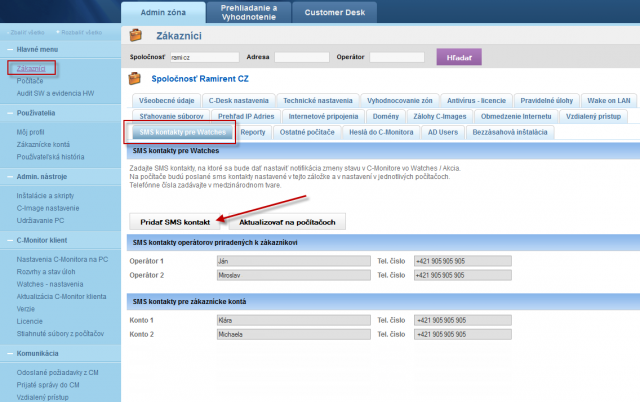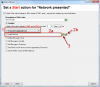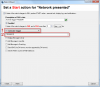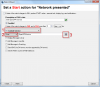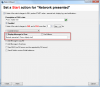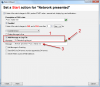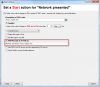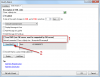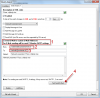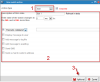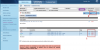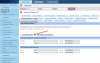Setup of actions for Watch
Execute Command Line
Activate Trigger
Control Service
Display Message to User
Add Message to Log File
Add Message to Event Log
Send SMS
Send E-Mail to custom E-Mail Addresses
Setup of actions through C-Monitor console:
Execute Command Line - Using this action, we can launch execution of any command through command line.
Step 1 - in the selectbox, choose "Execute Command Line"
Step 2 - write the command that should be executed (2a), or list out the executing file through windows explorer (2b)
Step 3 - sign validity of the command
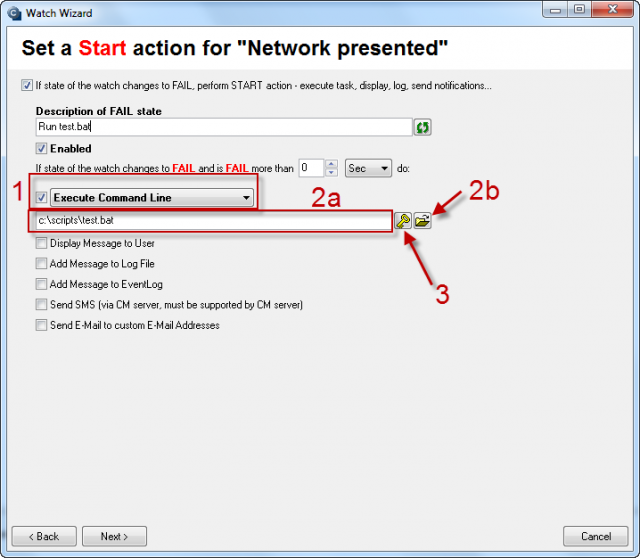
Activate Trigger - This action activates a trigger, which can be bound to a variety of other C-Monitor tasks in CM Scheduler. For example, if a watch changes its state, it'll activate trigger1, whose activation is required for the waiting task C-Defrag. When trigger1 is activated, the task C-Defrag registers that trigger1 is active and is then executed.
Step 1 - from the selectbox, choose "Activate Trigger"
Step 2 - choose a meaningful name for the trigger, so it could be easily identified in other tasks
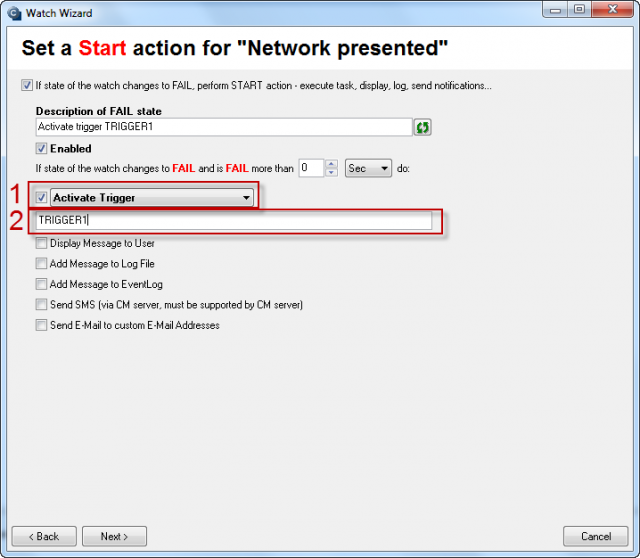
Control Service - Serves to govern any service. Using this action, the service can be launched, stopped, restarted.
Step 1 - from the selectbox, choose "Control Service"
Step 2 - choose from the options of controlling the service "start", "stop", "restart"
Step 3 - List out the service, which will be controlled by this action
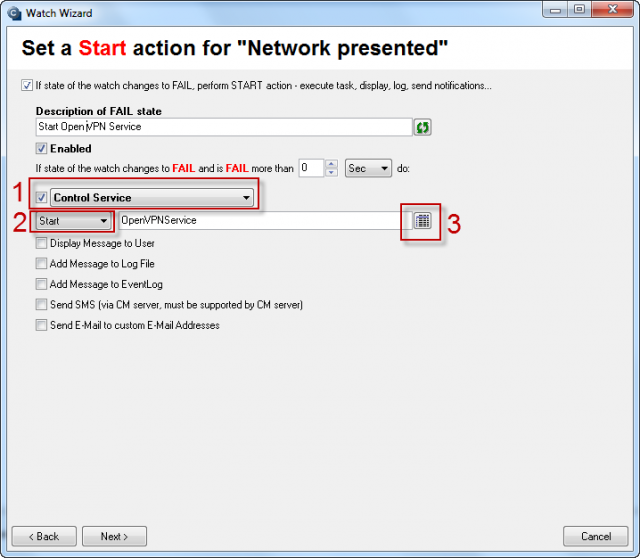
Display Message to User - Serves to show an informative message on the user's desktop.
The message can be also displayed as a pop-out balloon in system tray on the user's desktop. For this option, select "Use Balloons".

Add Message to Log File - Using this action, you can create an independent log file, into which new records of executing this action are going to be written.
At setup of this action, enter the path to the log file that you want records to be written into (1), or list out an existing log file (2). If necessary, edit the record that is going to be written into the log (3).
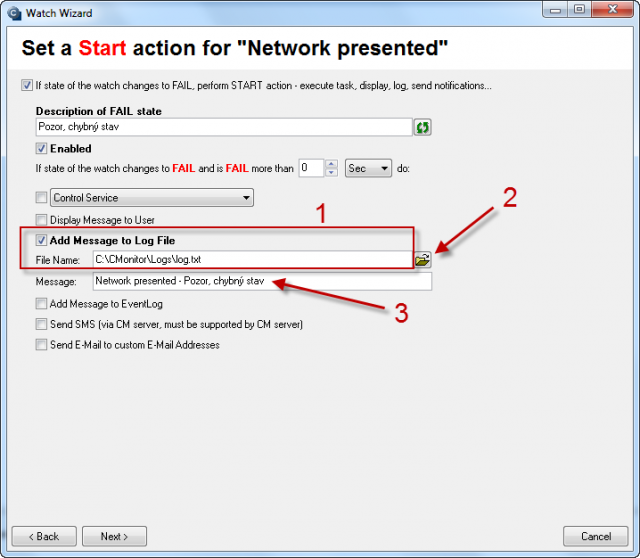
Add Message to Event Log - Using this action, you can set writing of logs directly into the operating system's Event Log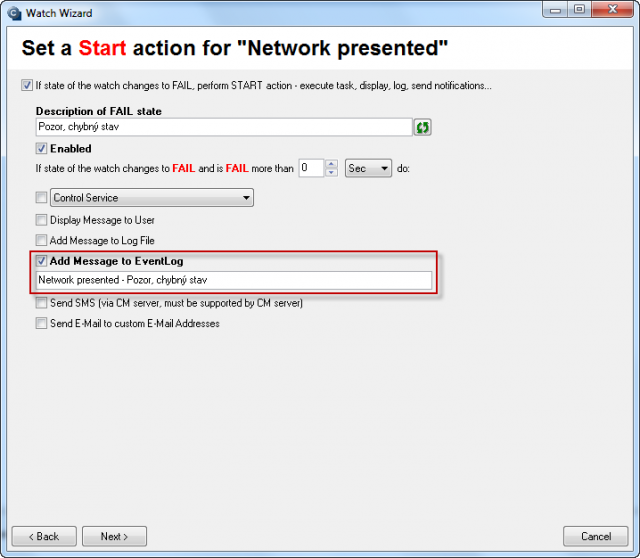
Send SMS - Using this action, you can set sending of notification SMS to any tel. number, which is in the given customer's contacts list
Read more about management of SMS contacts here.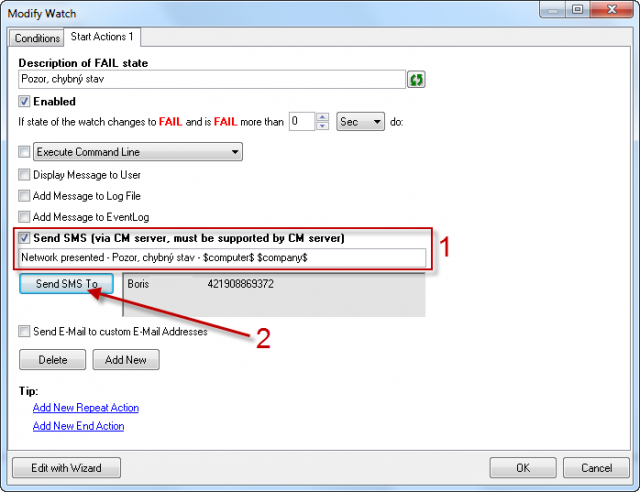
Send E-Mail to custom E-Mail Addresses - An email is going to be sent to any mail address when this action is executed.
Step 1 - Choose the option "Send E-Mail to custom E-Mail Addresses"
Step 2 - Enter address of the sender
Step 3 - Enter adress or more addresses of the receiver(s)
Step 4 - Test function of SMTP communication, to confirm that sending of the notification E-mails from C-Monitor is functional.
Warning : Emails from Watches sent from C-Monitor by this action to your email address cannot be forwarded through the SMTP server cmportal.eu, which is designed to deliver logs to CM Server (that would be an illicit SMTP relay). We recommend sending these messages through CM Server, to which the message can also be delivered through http communication between C-Monitor and CM Server, or set a custom SMTP server 3,4. How to verify, or adjust the setup is described in the article Sending of notification messages from C-Monitor.
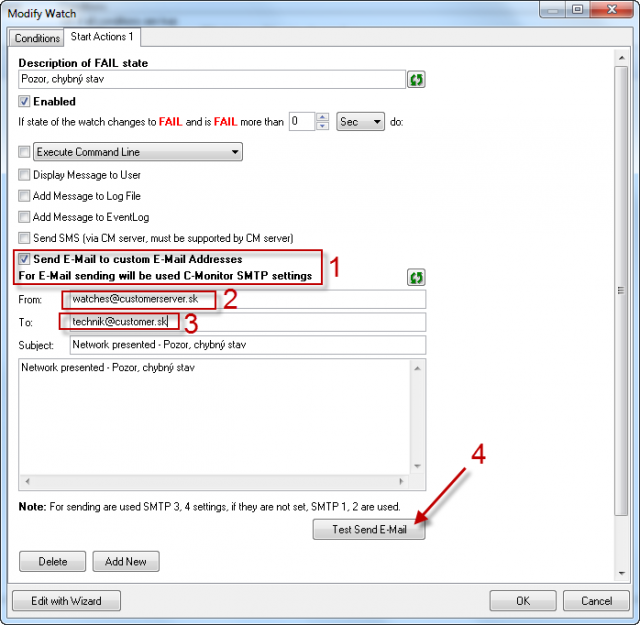
Setup of actions through CM Portal:
As well as the C-Monitor console, CM Portal also offers addition of actions to a CM watch.
Actions are set at creation of the watch via CM portal, or they may be added additionally through CM Portal -> Admin zone -> Watches - settings -> Display watches -> Edit -> Add action
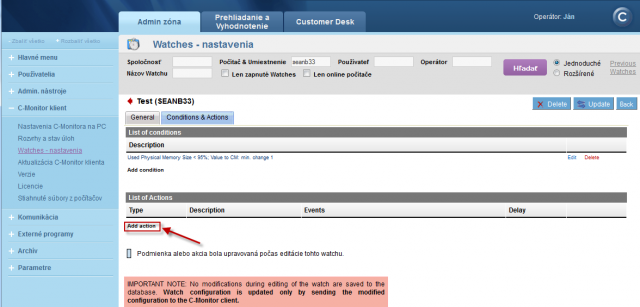
The following creation is the same as the setup through C-Monitor console. It only varies in the user interface.
In step 1, choose whether it's a Start, Repeat or End action.
In step 2, set the required action likewise as through C-Monitor console.
In step 3, save the settings to CM Portal by pressing "Apply".
The action can now be edited, or possibly deleted (1), or send its configuration to C-Monitor on the client computer (2).
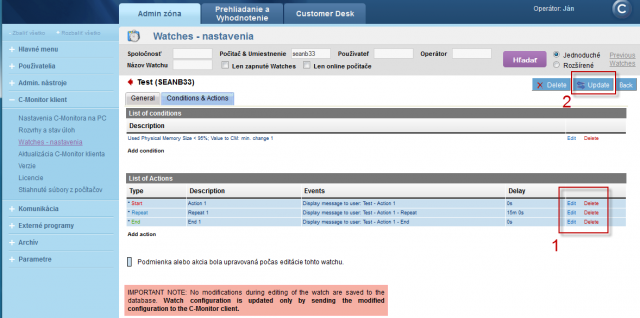
After sending configuration of the actions to C-Monitor, they'll be applied in the watch after a short time, and begin to fulfill their purpose.
Management of SMS contacts
CM Portal offers an option to add SMS contacts that can be used for CM-Watches notifications.
Accounts of SMS contacs are created automatically at creation of the customer's account on CM Portal.
Management of SMS contacts is accessible through Admin zone -> Customers -> SMS contacts for Watches.