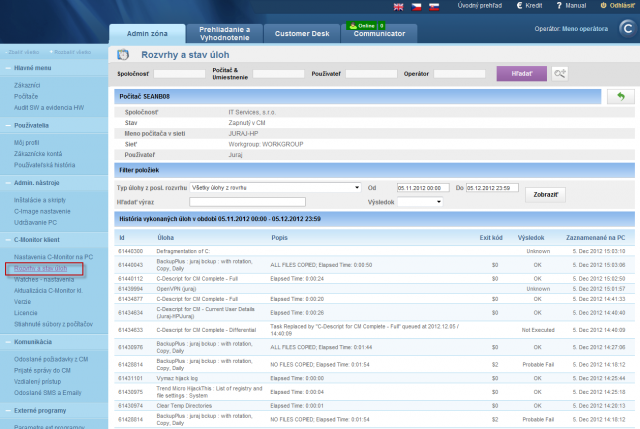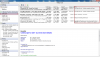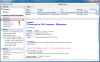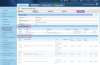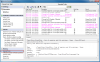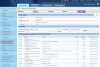Status of scheduled tasks
Waiting tasks - List of tasks waiting for execution
Running tasks - List of running tasks
Executed tasks - List of finished tasks
Waiting tasks
Every task is assigned to the list of tasks waiting for execution before it is launched, due to fulfilling date and time execution conditions - by activation of the corresponding trigger, if it has set execution by trigger, by reception of signal if the task is waiting to receive its corresponding signal, or according to direct user request - either by launching from the Scheduler, or by an existing Desktop link
If all execution conditions are met, the task is launched automatically. Beside user-specified Execution Conditions, among conditions, which fulfillment is required for the task to be executed, also belong for instance User confirmation, or whether there isn't another task (process) running that was launched from the same .exe file, or whether another running task doesn't have the same output file as the tested one (C-Monitor prevents situations, where two tasks would use the same output file (a log) at the same time independently), etc.
Description of columns of the waiting tasks list
Name - a descriptive name of the task entered in the Scheduler
Command Line - the command line that should be executed
Waiting from - date and time of the task's assignment to the list of waiting tasks
Queued at - in the front since
Expiration - date and time, to which the task will wait for execution. If its execution conditions aren't met until this given date and time, the task will be removed from the list of tasks waiting for execution, without being luanched
Status - the reason why this task is included in the list of waiting tasks
At the bottom of the window you can see important information about the selected task - there are displayed values of parameters, which are defined, or exceptional in any way.
On the following image you can see a list of waiting tasks in C-MonitorConsole accessible through C-Monitor client's tray menu. The column Status is highlighted, which specifies the reason why this task is among waiting tasks.
View of waiting tasks through CM portal is described in the text below.

Running tasks
After meeting all conditions for its execution, a task will launch automatically. It is then included in the list of running tasks. You may preview this list on the following image.
Description of columns of the running tasks list
Thread - identifier of the running task's thread. According to this identifier, it's possible to search in the records of C-Monitor activity, for information about when the task was executed etc.
Description - most often it is the name of the task entered in the Scheduler
User - name of the user, in who's context is the task running. The bracket contains information how the task has been executed - "(C-Monitor)" indicates that it was directly via C-Monitor, "(via GUI)" stands for graphical user interface - a supporting process mediating the C-Monitor client's interface to the user.
Executed at - date and time of when the task was launched
Running Time - time showing how long has the task been running
At the bottom of the window you can see important information about the selected task - there are displayed values of parameters, which are defined, or exceptional in any way, for instance saving of log etc.
A list of tasks running in C-MonitorConsole, accessible through tray menu of C-Monitor client, is showed on the following image.
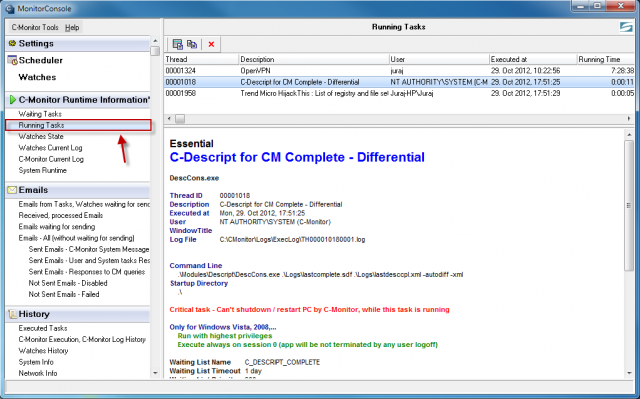
View of running tasks through CM portal is written below.
View of waiting and running tasks on CM portal
Waiting and running tasks can be displayed on CM portal in the section Admin zone -> C-Monitor client -> Schedules and task status -> select a concrete computer through the upper filter -> Press the button Running and Waiting tasks -> in the next window you'll see the list of currently running and waiting tasks with an option to terminate the running tasks and execute or delete the waiting tasks. You can also see the reason why a task still wasn't executed in the column status for waiting tasks.
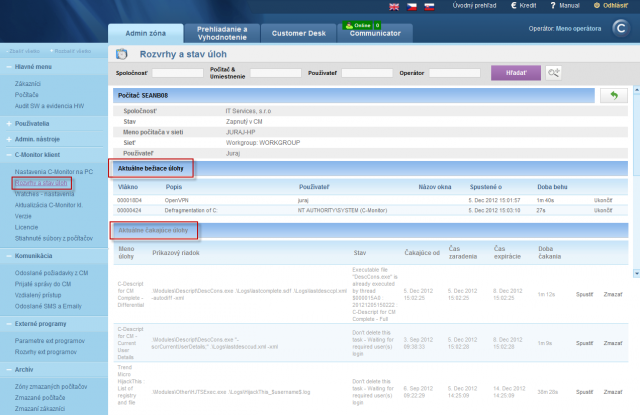
Executed tasks
View of already executed tasks is a specific category. In this section are recorded all executed tasks with their result, duration etc. The purpose of executed tasks is to capture those scheduled tasks, which have been executed, but for some reason did not run successfully, so here are information whether the task was executed at all, what was its result, there are also logs from the task's process, and you can easily indentify the reason why the task was not successful.
An example of a view of executed tasks is displayed on the following image.
Description of columns of the executed tasks list
Date Time - shows time of when the task was launched
Description- explanation, name of the task
Type- result of the executed task (OK, Unknown, Not Executed...)
Exit Code- the task's exit code
Result- Final result of the task also with its duration
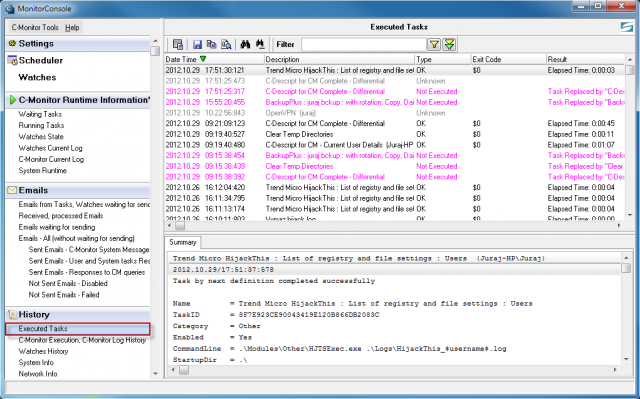
View of executed tasks on CM portal
Since version 2.6 there's an option to view executed tasks and their status through C.Monitor client. To view them on CM Portal, go through Admin zone -> C-Monitor client -> Schedules and task status -> select a concrete computer through the upper filter -> Press the button Executed tasks. An example of a list of executed tasks is displayed on the next image.