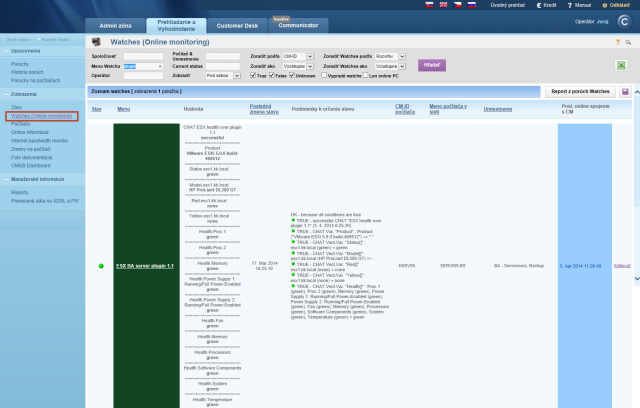Monitoring of HW servers via vmware ESXi plugin
ESX plugin is functional since the version VMware ESX 5.0, to set a watch for monitoring of vmware ESX servers through ESX plugin, you must know the ESX server's IP address and you need to have a valid login and password. For correct function, you must enable ILO on the server, and set a valid IP address to it.
After fulfilling the basic conditions and setup, move to Scheduler where you'll configure the monitoring. Press the button add Watch using the wizard as shown on the next image and enter name of the Watch.
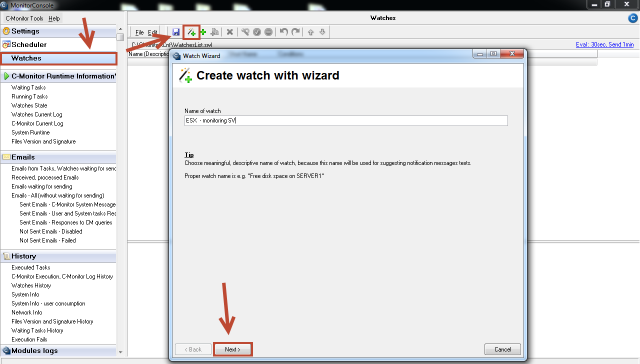
Subsequently, select from the item Preddefined health templates a template called VMware ESX health plugin, as displayed on the next image.
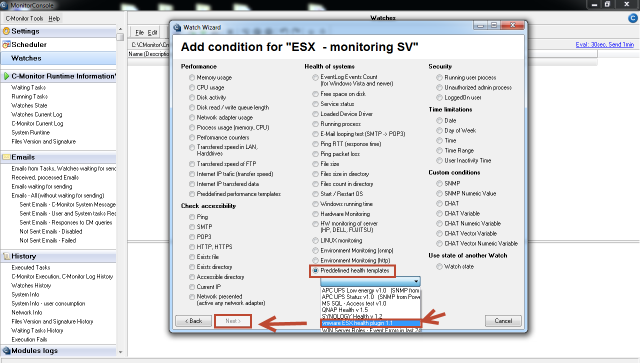
In the next window, enter IP address and login data to the ESX server, then press the button Test Edit Script, by which you'll test function of communication between the ESX server and C-Monitor client.
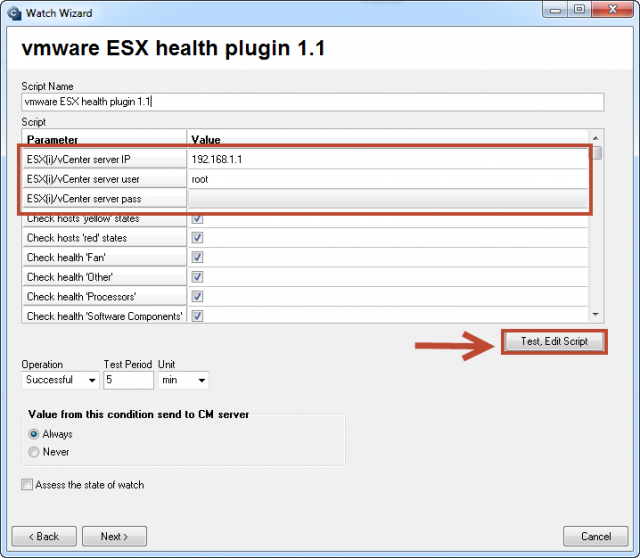
To launch the script, press the green arrow.
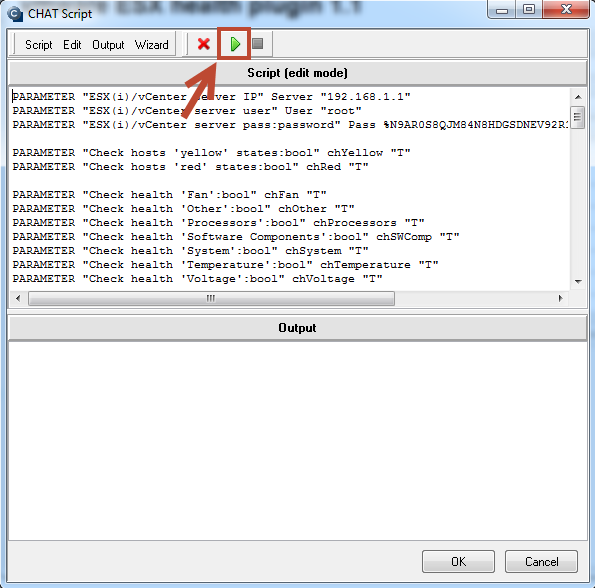
Before the execution, you'll be prompted to sign the ESX plugin, a successful creation of the signature is displayed on the following image.
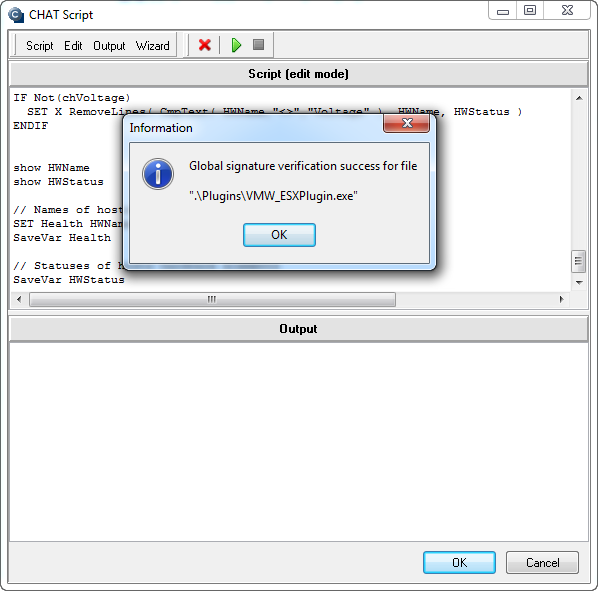
When the connection is successfully tested, press Next. In the next window you'll see a list of parameters, which the ESX plugin evaluates on ESX servers.
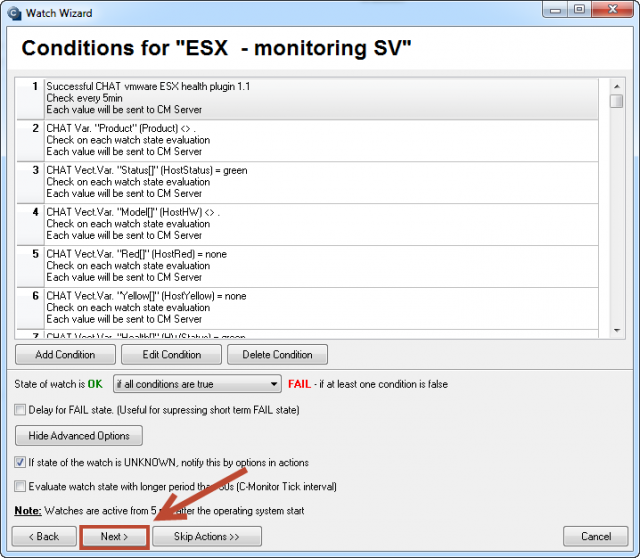
In the next step, set actions that should be executed, in case the Watch is switched to Fail state.
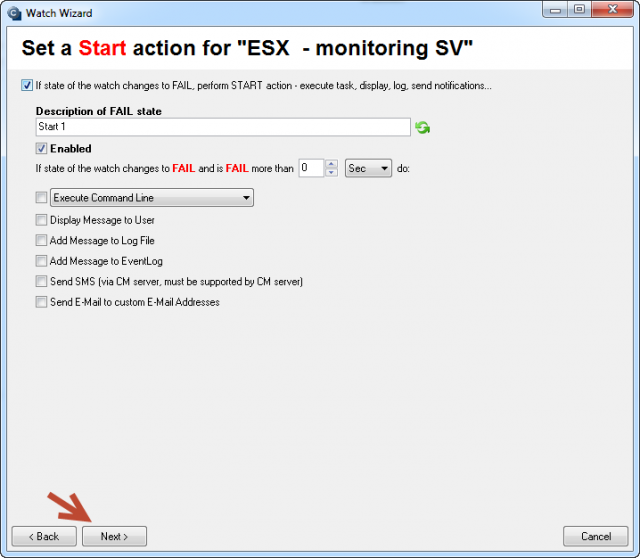
After passing through the whole wizard, press Save, as you can see on the next image.
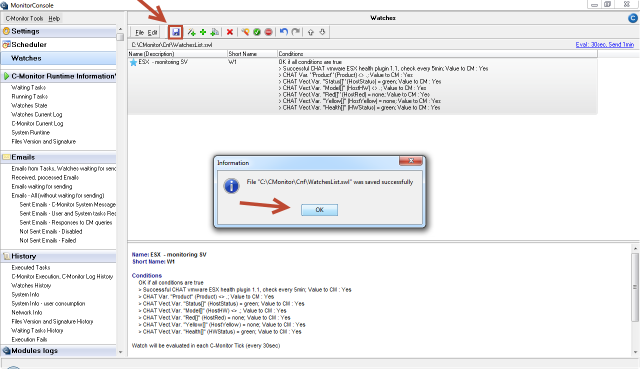
The current state of the Watch can be viewed through C-Monitor client in the section Watch state, as is shown on the next image.
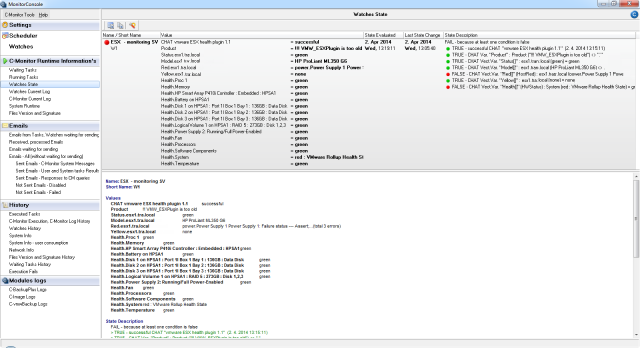
The Watch's state can be viewed also on CM portal, in the section Presentation and Evaluation -> Presentation -> Watches (online monitoring).