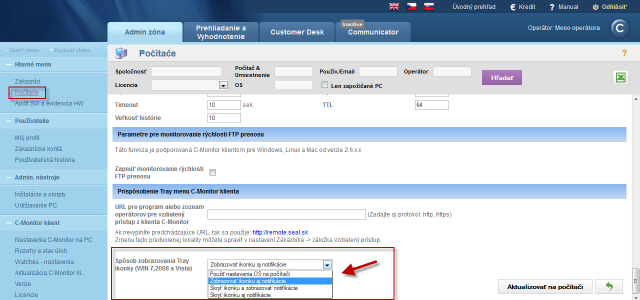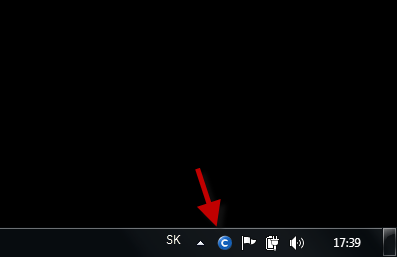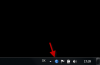Remote control of C-Monitor settings
Remote change of C-Monitor client settings
Option to get the C icon among displayed icons in the taskbar
Remote change of C-Monitor client settings
Initial setup of every newly registered C-Monitor client are taken from settings of the customer, under which the device is registered. C-Monitor client settings in the customer's settings may be changed in the tab technical settings, as displayed on the following image.
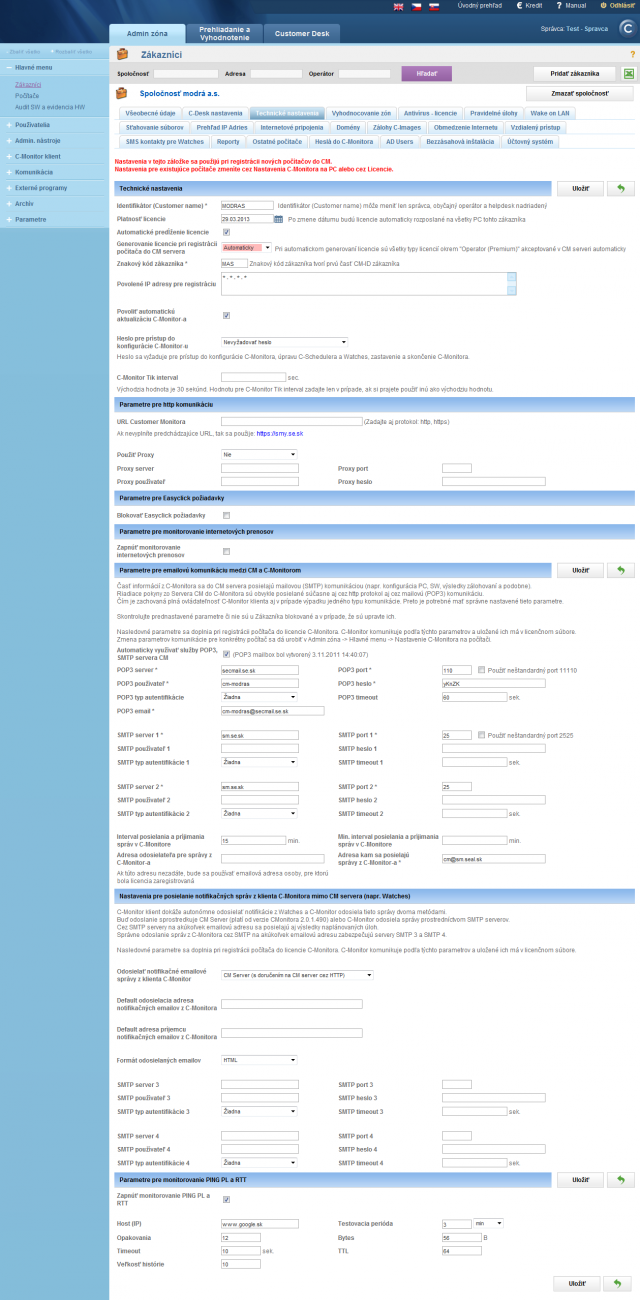
In the first section of Technical settings , you may set a customer name - this name is later used for searching on CM Portal.
There's also given the date of license validity of this customer, with an option of automatic prolongation of the license - if C-Monitor client doesn't have a valid license, no parameters are evaluated on this PC until the license is restored.
By enabling the option enter password for access to C-Monitor configuration, it will be possible to change C-Monitor client settings, edit and add periodic tasks and watches only after entering a password, which you define here. We recommend to always have a password defined, as it prevents unauthorized changes in settings from the PC user.
Other settings are described on the image and they mostly serve to communication of the C-Monitor client with CM server. These settings are created automatically at creation of customer.
Warning
After a change of technical settings of a customer, these changes are only reflected to other newly registered C-Monitor clients. Settings of previously registered C-Monitor clients may be changed at two places - either in the section Admin zone -> C-Monitor client -> C-Monitor settings on PC -> here you may even select several PCs and edit them at once by pressing the button edit selected. The change of the settings is displayed on the following image, fields with gray background have the same settings as those of the whole customer.
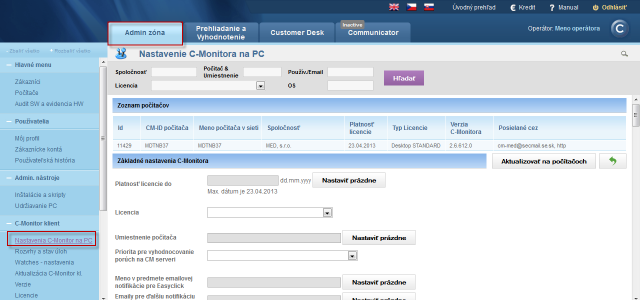
The other option how to edit C-Monitor client settings is in the section Admin zone -> Main menu -> Computers -> here select a concrete PC and press the option edit, then move to the tab C-Monitor settings and here you can change C-Monitor client settings for one device at a time, they cannot be edited collectively.

Option to get the C icon among displayed icons in the taskbar
Since version 2.6, the C icon will appear in the taskbar after installation of C-Monitor to WIN7/2008. For older versions, this option has to be enabled in the settings. This option may be changed in the section Admin zone -> C-Monitor client -> C-Monitor settings on PC, as displayed on the following image.