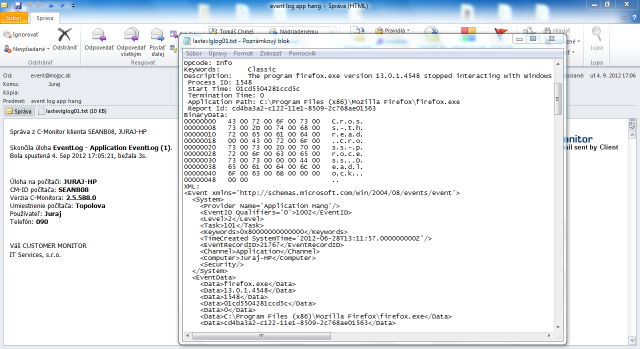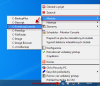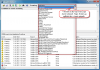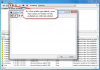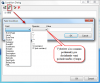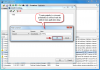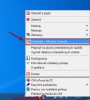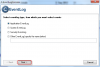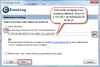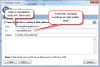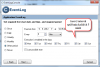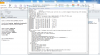Events in the Eventlog
C-EventLogConsole is a tool for viewing and searching events. It's function is similar to the Event Viewer tool, which is a component of management tools. The application loads a list of all events of a chosen type, and based on the user-entered condition (script), searches the list for all events that meet the given condition. The obtained "list of found events" can be viewed, or eventually saved in several formats. The tool works in interactive mode with user interface, or in non-interactive mode, based on the command line parameters
Creation of settings (skript)
Before scheduling a periodic task for monitoring of events in the eventlog, first you have to configure its settings, i.e. you choose rules, so that you'll only see required events.
Begin the setup by launching the module C-EventLogConsole, as you can see on the next image.
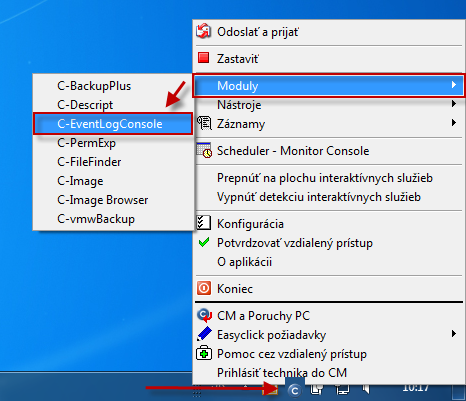
In the new window, select Eventlog of that area, which you want to view; we've chosen the EventLog of applications in our case.
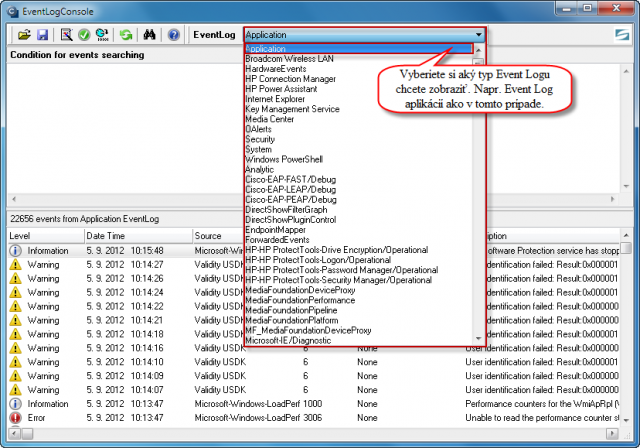
To search for a specific type of event, you must define conditions. They are added using the wizard, as you can see on the next image.
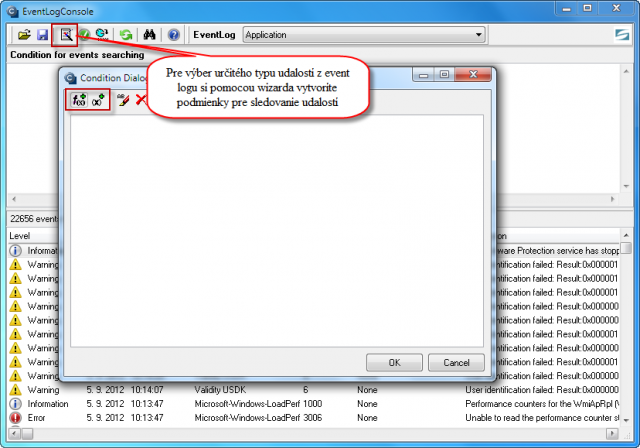
By clicking on the button shown in the next image, you'll see a window in which you can choose from a list of prepared conditions.
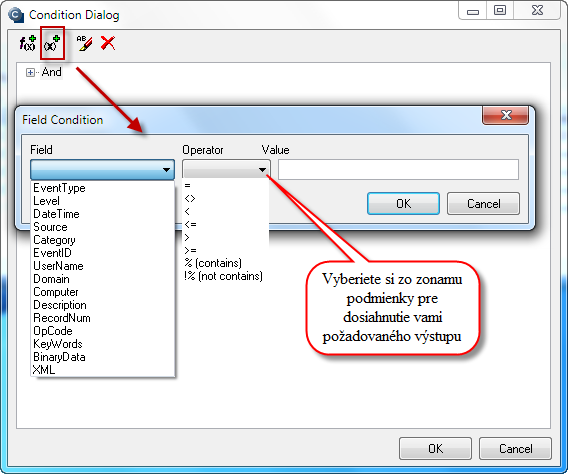
For easier understanding, we've given an example for searching only events of the type Application Hang - on the next image is a condition that will look for all events, which contain the word "Hang" in the column Source.
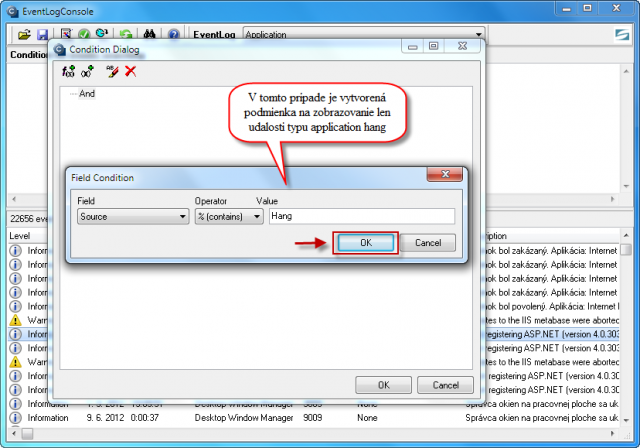
After confirming the created conditions, press the button marked with number 1 on the next image to only view Events according to the predefined conditions - as you can see, only events of the type Application Hang were displayed on the bottom in our case. When you've confirmed that only required events are displayed, press button no. 2, and save your settings with the option Save Conditions.
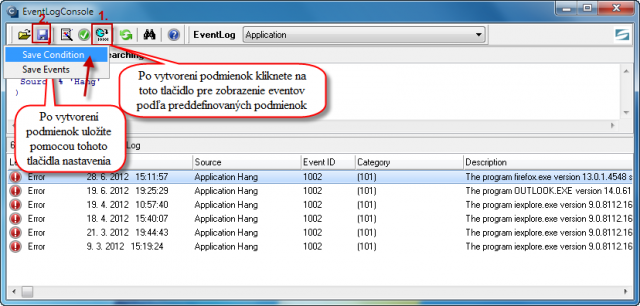
The process of settings creation is now ended, so you may continue by creating a periodic task.
Creation of scheduled task
A new periodic task is created after entering to Scheduler-MonitorConsole through tray menu of the C-Monitor icon, as displayed on the next image.
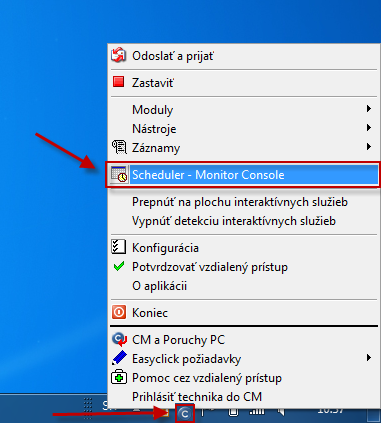
Execution of the wizard for scheduling of Process Events with C-EventLogConsole is illustrated on the following image.
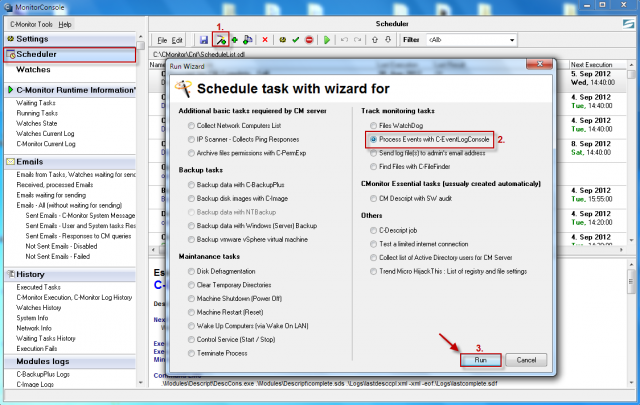
Select type of Event, e.g. for monitoring of Application Hang events, select the option Application EventLog.
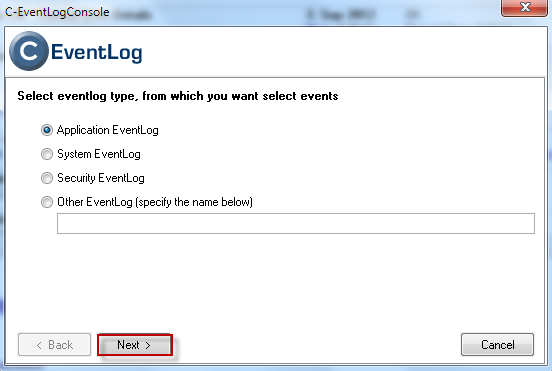
In the next window, insert the file with settings, which you've created according to the previous part of this article.
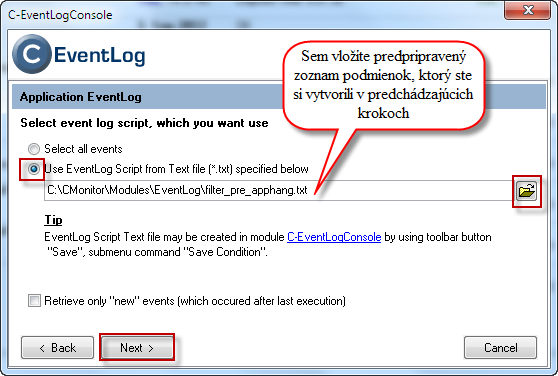
In the window shown on the next image, you have an option to send selected events on email.
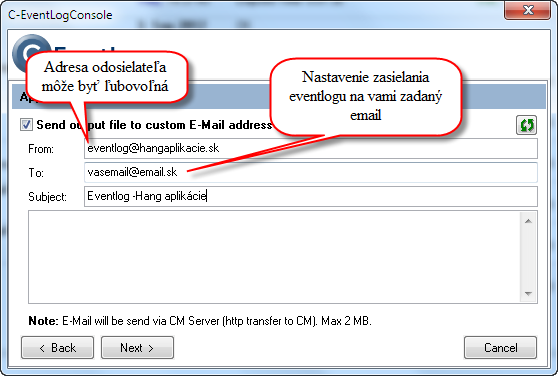
You should then choose a time interval of the task's execution, the image shows a 5 minute interval.
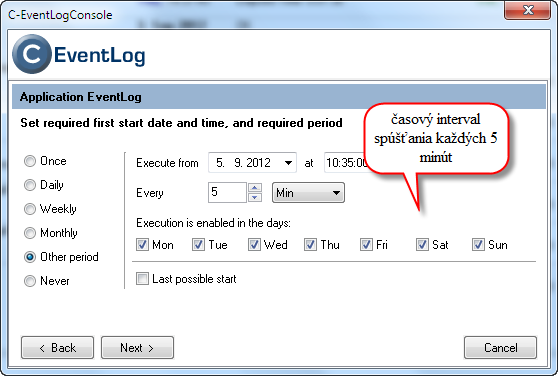
After the scheduled task's first execution, you'll receive an email with all application hang events. You won't receive another email until a new event of the type application hang is found.